BlueOS Documentation
Usage Integrations- Flight Controller Board
- Onboard (Companion) Computer
- Control Station (Topside) Computer
- Joystick / Gamepad
- Camera
- Electronic Speed Controllers (ESCs)
- Thrusters
- Power Sensor / Battery Monitor
- Power Supply / Battery
- Tether
Getting Started
#Network Configuration
Your topside computer’s network configuration should be the same as for the previous Companion software. To configure it, you can follow our network setup instructions.
#New Web Interface
BlueOS is designed to be a modular collection of services, which generally each provide a REST API, documentation, and a development webpage. The web interface monitors the autopilot and other main software components, and also listens for and displays connections from other HTTP servers (on TCP ports) and docker containers, so you can keep your own integrations isolated from the normal BlueOS release/update cycle.
#Interface Access
You can access BlueOS via the old IP address (192.168.2.2) or via blueos.local, to connect with it via wifi, it's possible to use blueos-wifi.local.
#Interface Features
When you first open the web interface, you'll see a page that looks like this:

Of particular note is the header, which contains:
- the main hamburger menu (top left corner), for managing your flight controller and accessing some useful tools, and
- health, wifi, network, and notification indicators (top right corner)
#Updating / Releases
BlueOS supports multiple release types - we recommend the latest stable version for most people. Releases and change-logs are available on the GitHub releases page.
#Connect Wifi
When starting out, it's important to connect to wifi so you can update to the latest suitable release.
-
First, click the wifi indicator to scan for available wifi networks
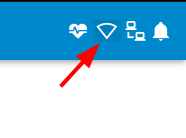
-
Select the desired network, type in the password, and click connect
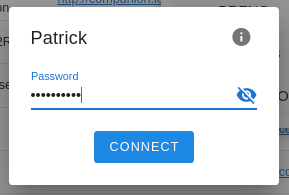
-
Once connected, the wifi icon will change to show the signal strength, and the connected wifi network will be selected on the menu
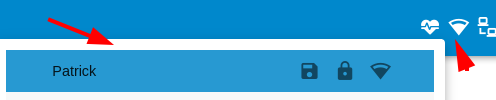
#Select Version
Now that your BlueOS has an internet connection, you can perform the update to the latest available version.
-
Click on the hamburger menu
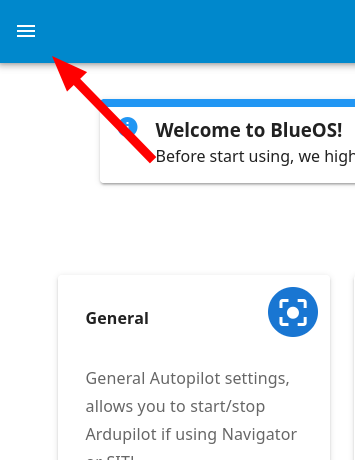
-
Under tools, select Version-Chooser
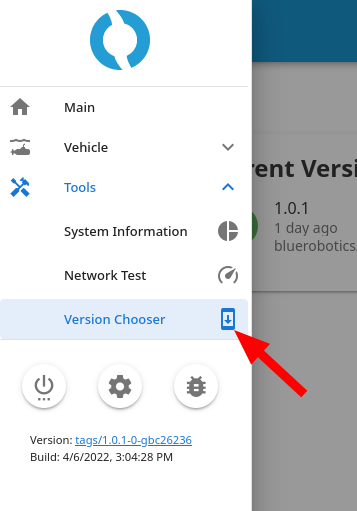
-
If you're already on the latest version, the right side of your Local Version will be blank. If not, you should see a blue Update button.

-
Once the update button is clicked the update process will run. Please wait until it finishes - it will automatically reload the webpage for you.
#Camera Streams
BlueOS is capable of configuring and streaming multiple cameras simultaneously. The first time it boots, it will automatically detect any connected H264-capable cameras and start streaming them. If not, make sure your camera is properly connected, and that BlueOS is on the latest available version. Reset settings and restart BlueOS if necessary.
Additional information is available in the Video section of the Advanced Usage page.
Powered by Zola and Bluetheme Documentation under CC BY-NC-SA 4.0